Routing
How can I create a basic call queue?
Creating a Call Route for Call Queues is nice and simple - we have a module specifically designed for it! If you've never created a call route before, I suggest you have a read through our FAQ on What is a call route and how do I use it?
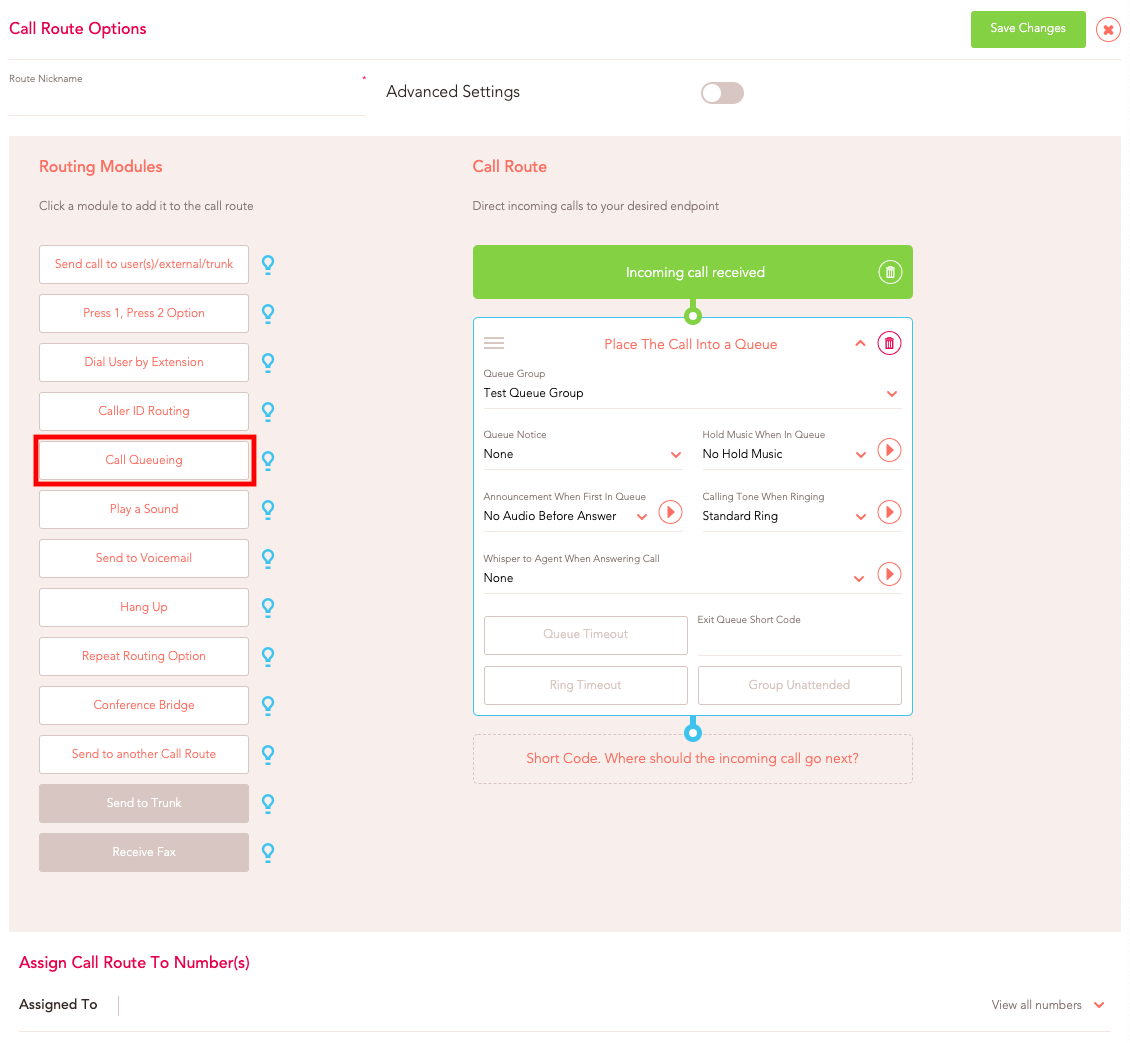
To completely set up your new Call Queue, you'll need to have gone through a few other stages first - such as setting up a Call Queue Group and a Call Queue Notice. Once you've created these, you'll just need to assign them in the Call Routing Module!
Once you've got to Call Routes and clicked to add a new Call Route, on the left-hand side you'll see a module named "Call Queueing". Select this option, and a box will appear in the middle.
In here, you can assign the Call Queue Group and the Queue Notices you created previously, as well as the Hold Music you'd like to play while the customer is in the Queue, you can play an announcement when someone reaches first in the Queue (You can upload a custom Audio File in the Audio Section) and even choose the Calling Tone when the customer starts ringing through to your Users!
Below the main options, are 3 different scenarios in which you may want to route calls:
- Queue Timeout - This will determine how long you would like the customer to be in the Queue for - you have the options of 1, 2, 3, 5 and 10 minutes, as well as being able to disable this options completely. You can then choose what you would like them to do - such as a leave a voicemail, or play a message to call back another time.
- Ring Timeout - This option specifies how long a call should ring when it reaches a user before it moves to the next action. You can set the ring duration in seconds, and after this time, the call can either be sent back to the queue, forwarded to another user, or directed to voicemail.
- Max Queue Callers - This setting allows you to define the maximum number of callers that can wait in the queue simultaneously. Once this limit is reached, you can decide what should happen to new incoming calls, such as playing a busy message, redirecting to voicemail, or offering a callback option.
- Request Callback - The callback code holds the caller’s place in the queue and then ends the call for the caller. When a user becomes available, they will receive a call which, if they answer, will automatically make an outbound call to the caller who requested the callback.
- Exit Queue Short Code - This enables you to create a shortcode that you can either keep internally or give to certain clients, that when they dial will exit the Call Queue, and here you can dictate where you'd like them to go.
- Group Unattended - This would only occur when all the users are unavailable, such as if they had dialled a shortcode to set themselves as unavailable, or a loss of connection to our service meant the calls couldn't be answered, and you can choose what you would like to happen in those events.
Once you've saved and assigned your Call Route to a number, you'll be ready to go!
If you have any issues once the call queue has been created, please have a look through our FAQ on Troubleshooting Call Queue Issues!
If you need any further help today, please don't hesitate to contact our friendly support team on 0330 122 6000 or by email!